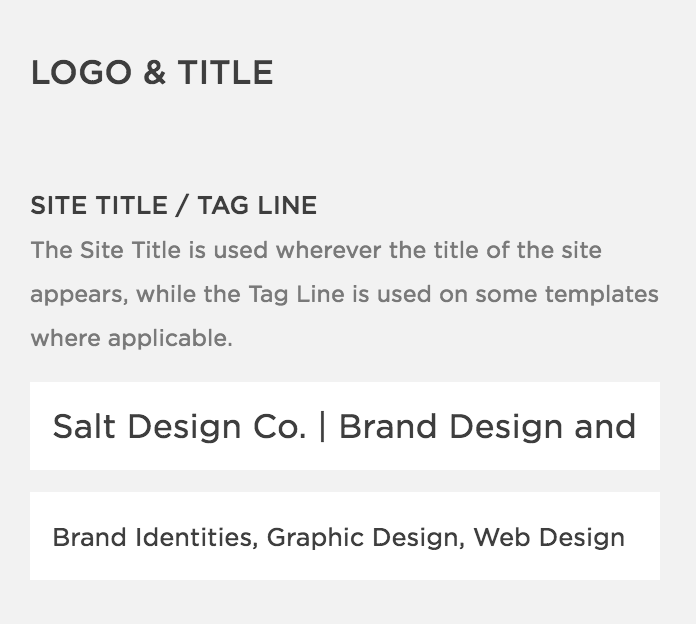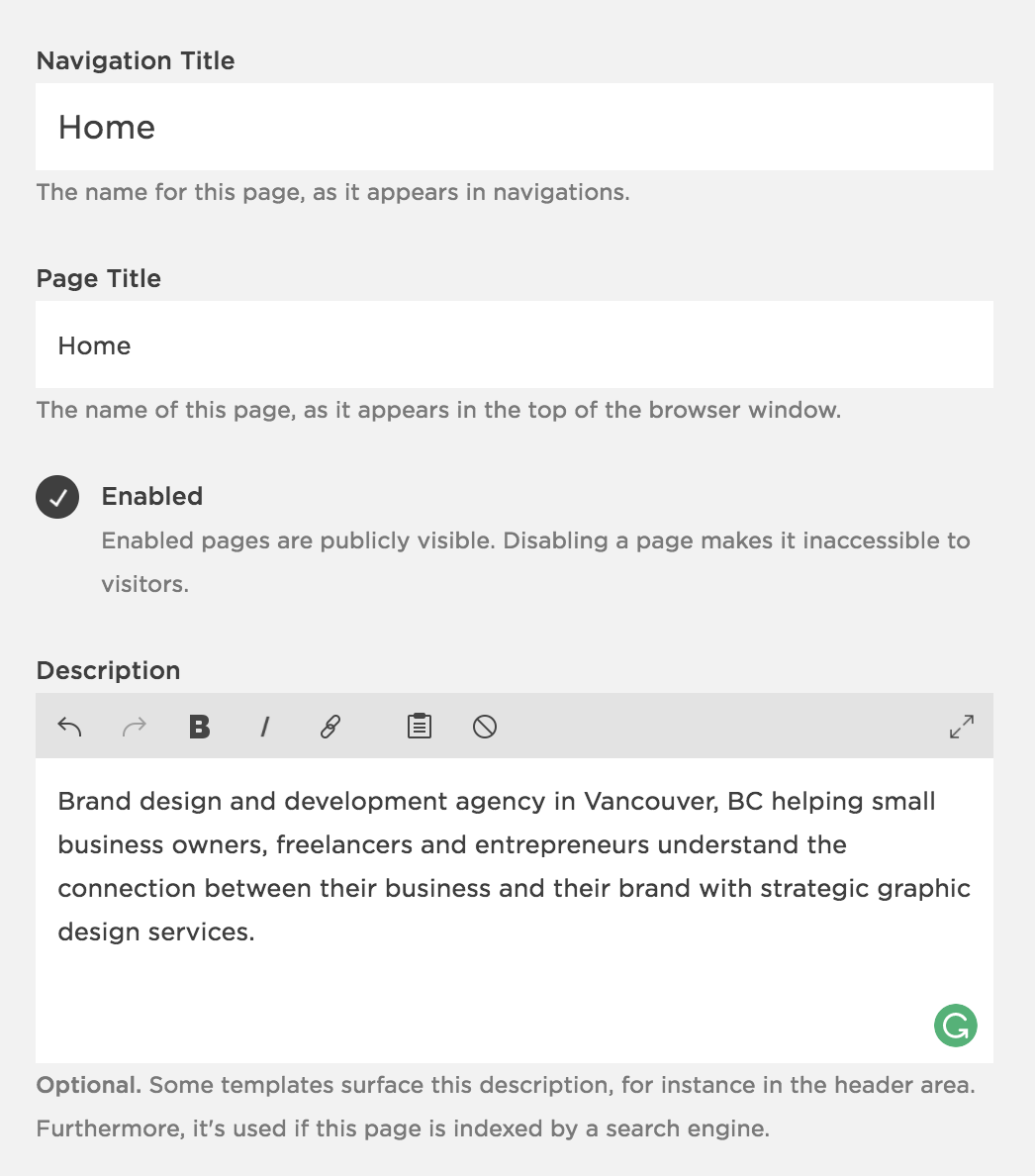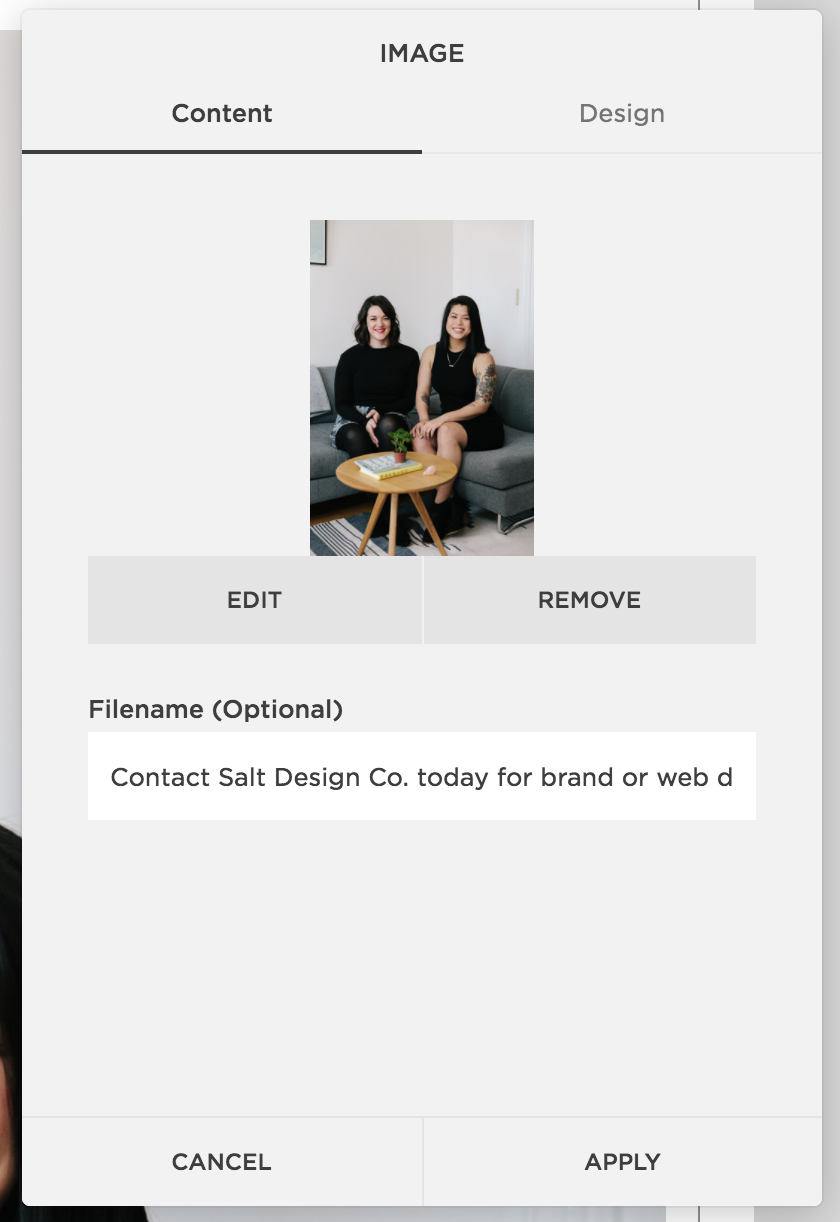SEO Basics For Your Squarespace website
You want to make sure your site is ranking high, but you don't know where to begin. Squarespace has done a lot of the SEO work for you (hello pre-made site map) but there are still things you need to have set up on your Squarespace website to make sure you've got a chance of ranking high in Google searches.
So, let's dig into the basics that you really can't overlook.
Where to add SEO basics to your Squarespace website
1. SITE TITLE AND DESCRIPTION
Go to Design > Logo & Title
In this section you you can add your site title and tag line. But, if you have an image of your logo loaded, then this is prime SEO real estate!
For your site title use a descriptive phrase after the name of your company (it will show up on Google so make sure it makes sense and sounds good). We have used "Brand Design & Development" as it clearly says what we do.
In the space for a tagline, you can use simple keywords, in a list form, that will get picked up by Google. Make sure these keywords are things you actually do offer though, as Google will scan your site to ensure they match up and validate you.
You also want to add a more descriptive explanation of what you do + what you offer in Settings > Website > SEO > Search Engine Description.
2. PAGE TITLES + DESCRIPTION
Go to Pages > Click on the settings dial on the right hand side
This is where you can control the name of each page, and give it a description. Sometimes you might want what shows up in Google to be different to what shows up in your navigation, and that's where you page title comes in. You can (for most templates) have these say different things! So name your page in the Navigation Title, and then adapt it within the Page title.
The other VERY important piece here is the page description. Take the info you wrote out for your websites search engine description and adjust it for each page. You want to make sure it's:
Sentence based, with keywords naturally distributed. This will show up on Google and people will be able to read it, so make sure it makes sense!
Different for each page - change it up so that your contact page description encourages people to contact you etc.
Isn't more than 150 words or so. (2-3 sentences is about right, but you can see that ours is one long run-on sentence for our homepage.)
3. IMAGE NAMES (ALT TAGS)
Go to any page with an image > click Edit > Filename
In Squarespace your Alt Tags are actually just the filename of your image. This is a bit of hinderance, only because it's very easily overlooked by Squarespace users (including us!) until they know better.
Your filename, or alt tag, is a great way to add in more keywords that can be picked up by Google.
Again, make sure they are sentence based - what would a blind person want to know about this photo if you were describing it to them? What page is it related to?
Use 1 - 3 keywords
Keep it short! 1 sentence is just fine.
4. CONTACT INFO
Go to Settings > Business Information
Adding your contact info is real important for Google! However, take that with a pinch of salt (😉) because as you can see, we don't have our contact info 100% filled out. This is because as service providers without a physical storefront, we don't need our address showing up as much as others might. We've also chosen not to include our phone number here because honestly, we don't want people to have access to it unless they are clients. SO because of these things, and because we often work from home, we've chosen to add the bare minimum info in return for some privacy.
What we have done though, is made sure that our contact info is also visible in the footer of our website, along with our location, which will get picked up by Google and help to boost our SEO. It's also super handy for anyone looking to easily grab an email address for us and the footer is a place that most people naturally gravitate towards to find additional info.
Need help with your Squarespace website? Send an email to hello@saltdesignco.studio and we can talk through the options with you! And note, we add all of these basic items to every client site we make - so if we’re working together, you don’t need to worry about this!
Liked this post? Save it to your Pinterest!